Lesson 8 - Putting it all together
Assignments - This lesson is complete when students have:
- Read Chapter 15 and Chapter 16 of Think Julia.
- Run all code examples from Lesson 8 on their own computers
- Cloned the Assignment 8 repository with github classroom.
- Completed assignment 8 with all tests passing.
Book correction: in the section of chapter 16 on modifiers, the book write a function that is supposed to update a field of an immutable struct, so it will throw an error. You can fix this by making MyTime a mutable struct, or by returning a new instance of MyTime. If you do the later, the function signature should not have ! (because it's not mutating the arguments).
(This issue has already been reported to the book author)
Development and analysis workflows for scientific computing
Up until now, we have primarily been writing code that's intended to be re-used. Code that is well-designed, tested to ensure it functions as intended, and generic enough to be used in many situations is an important part of scientific computing. This kind of code should generally be put into a package.
But this is not the only kind of code.
Often times, we also want to analyze a specific dataset, perform statistical tests, make plots, etc. In these cases, we typically want to include code along with plain-english explanations, images (eg plots) and other information.
There are several approaches to this, including Jupyter notebooks (julia, python, R), scripts that include explanations in comments (like your previous assignments) which can be rendered into more readable forms with packages like Literate.jl), or plain-text files that include delineated blocks of code.
Using Markdown
"Markdown" is a plain-text markup language that's relatively easy to learn and can express most common formatting that you might be used to from rich-text editors (eg Word) like bold and italics, but also some that you might be less familiar with like inline code.
Take a look at the source code for this webpage - it's written in markdown (as are all of the pages for this website), and can be easily edited in VS Code just like your julia files.
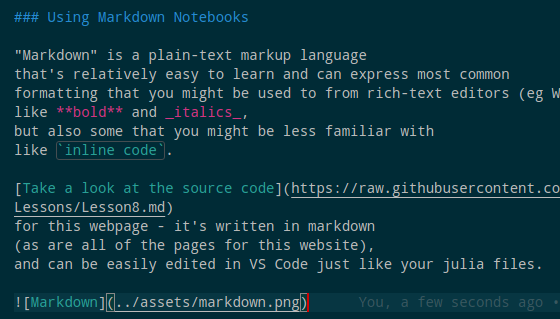
One can also write blocks of code that have syntax highlighting, the colors that you see in eg. VS Code that help you see the structure of your code. Eg. compare the following block without syntax highlighting
function a_function(str)
str = replace(str, " "=>"_")
println("hi! I'm a String! $str")
endto this one, that has it:
function a_function(str)
str = replace(str, " "=>"_")
println("hi! I'm a String! $str")
endThere are many resources for learning markdown online, including the official markdown documentation.
Why use plaintext?
You may be asking yourself, "Why use plain text when I have things like Word/Google Docs/Pages?" There are a few reasons including:
- There are many places where you'd like to have some formatting, but rich-text editors are not available. In many of these cases (eg github issues, many web forums), markdown is supported.
- Documents from software like word often use proprietary encodings, requiring anyone trying to read it to have the same software. All computers can read plain-text files - you can even read plain text files from the command line (just try using
headto see the first 10 lines of a.docxfile) - These proprietary file types often don't play well with version control systems like git.
Using Markdown Notebooks
Using markdown + julia is easy with VS Code. First, install the Markdown Julia extension for VS Code. (as a reminder, you can click the extensions button in the VS code sidebar and search for julia, then click "install" for Markdown Julia).
Now, create a new file, and save it as any file with a .md extension, eg test_notebook.md.
The .md extension is typical for markdown-formatted files, and gives VS code (and other software) hints about how to handle it (eg to provide the correct syntax highlighting), but the extension doesn't have any special powers. You can tell VS code to treat any file as markdown by changing the language mode.
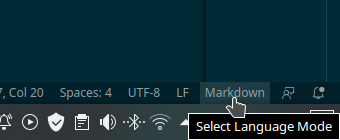
Now write some markdown - eg
# This is a level-1 header
## This is a level-2 header
Some text with **bold** or _italics_ or `inline code`.
```julia
# this is julia code
function foo(arg)
arg = arg^2
println("woo! Syntax highlighting!")
return arg
end
```Notice how code wrapped in 3 "backticks" (that's the key next to 1 and under ~ on American keyboards) is formatted like julia code? You can even run that code as if it were in a .jl file using the julia extension (alt+enter)!
If you want to see if your formatting looks the way that you expect, VS code has built-in markdown preview: ctrl+shift+V.
You can use "code fences" in markdown for lots of other languages as well, or just have a block of unformatted mono-space text.
```
# This is unformatted plain text
"No highlighting"
function foo()
end
```
```julia
# this is julia formatted
"With julia highlighting"
function foo()
end
```Use notebooks for analysis
Assignment08 has 2 parts - one where you continue to develop your bioinformatics analysis package from Lesson 7, and another where you use this code to do some analysis on SARS-CoV2 genomes.
Even though they both involve writing code, it probably doesn't make sense to use the same workflow for both. For one, there's no need to wrap the analysis code into a package.
But just like you should keep a lab notebook to record the results of experiments, it's important to keep track of the code you write and the results that you get. To do this, we can use markdown files.

